How JetBackup Saved My Website (And My Sanity)
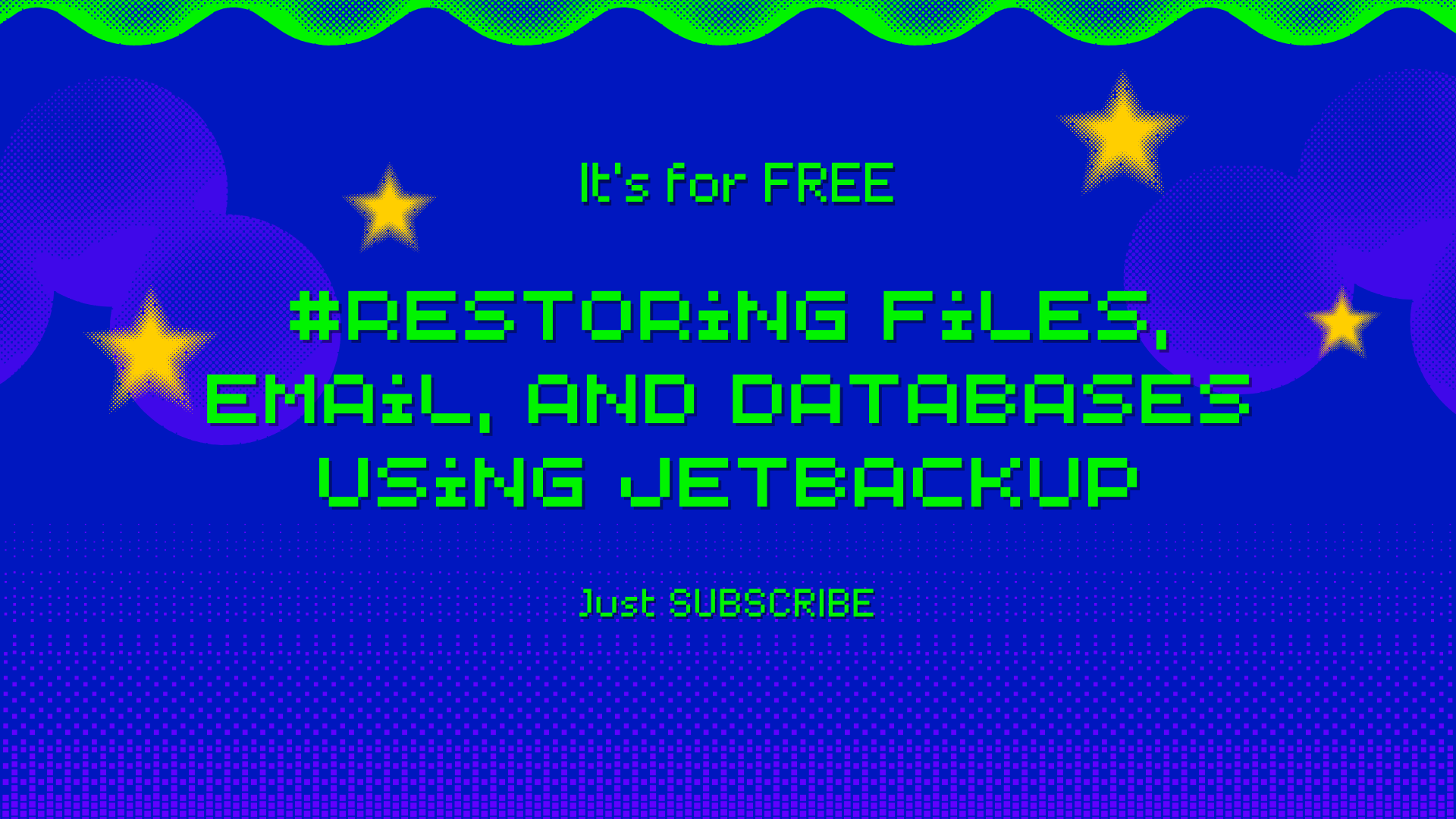
Last month, I had one of those moments every website owner dreads - my site went down unexpectedly, and I wasn't sure if I had recent backups. That's when I discovered JetBackup through my cPanel, and honestly, it's been a game-changer. Let me walk you through everything I learned about restoring files, emails, and databases.
My JetBackup Discovery Story
I'll be honest - I used to be one of those people who thought "backups are for paranoid people." That changed real quick when my WordPress installation got corrupted after a plugin update gone wrong. Thankfully, my hosting provider had JetBackup integrated into cPanel, which made the whole recovery process way less stressful than I expected.
Getting Started with JetBackup
The first thing that surprised me was how easy it is to access. Once you're logged into cPanel (if you're not sure how to do that, your hosting provider should have sent you the details), you just need to look for the JetBackup 5 icon in the Files section.
Pro tip: If you don't see JetBackup, your host might be using something called Server Rewind instead. Same concept, different tool.
Restoring Website Files - The Lifesaver Feature
Here's how I restored my entire website after that plugin disaster:
Step 1: After clicking on JetBackup 5, I waited a few seconds for the dashboard to load. Then I clicked on "Home Directory" - this is where all your website files live.
Step 2: I saw a list of backup dates and picked the one from before everything went sideways. This part felt like time travel!
Step 3: The "Change Files Selection" button became my best friend. You can choose exactly what you want to restore - individual files, entire folders, whatever you need.
For most websites, you'll want to select the public_html folder since that's typically where your site files are stored. I learned this the hard way after initially trying to restore random folders that didn't help at all.
Step 4: After selecting my files and hitting "Restore," JetBackup showed me a summary of what it was about to do. I clicked "Restore Selected Items" and watched the magic happen.
The coolest part? There's a Queue section where you can actually watch the progress. It's oddly satisfying seeing those status updates change to "Completed."
Email Recovery - Because Your Inbox Matters Too
A few weeks later, I accidentally deleted an important email account (don't ask), and JetBackup came to the rescue again:
The process is similar to file restoration, but you click "Email Accounts" instead of "Home Directory." You can pick specific email accounts to restore, and if you need an older backup instead of the most recent one, there's a "Choose Other Backup" option.
What I love about this feature is that it restores everything - not just the account settings, but all the emails too. It's like having a time machine for your inbox.
Database Restoration - For the Technical Stuff
If you're running WordPress, Joomla, or any database-driven website, this feature is crucial. I haven't had to use it yet (knock on wood), but I tested it out just to be prepared.
The process follows the same pattern: Dashboard → Databases → Select your database → Choose backup date → Restore. The interface is consistent across all features, which makes it easy to remember.
Downloading Backups - Your Insurance Policy
Here's something I wish I'd known earlier: you can download entire backups to your computer for extra peace of mind. It's like having a local copy of everything.
To do this, you use the "Restore & Download" section. Pick your backup, click Download, and JetBackup prepares everything for you. Once it's ready, you can download it from the Downloads section and store it wherever you want on your computer.
Fair warning: These files can be pretty large, so make sure you have enough space and a decent internet connection.
What I Wish Someone Had Told Me
Check your backups regularly - Don't wait until disaster strikes to see what's actually being backed up.
The Queue is your friend - Always check the Queue section to make sure your restore jobs completed successfully.
Email notifications aren't working - At least on my hosting provider, JetBackup email notifications aren't functional, so don't rely on them to tell you when jobs are done.
Start small - If you're new to this, try restoring a single file first to get comfortable with the process before doing full website restores.
Looking back, that plugin disaster was actually a blessing in disguise. It forced me to learn about JetBackup, and now I feel much more confident about managing my website. The interface is intuitive enough that you don't need to be a tech expert, but powerful enough to handle serious recovery situations.
If your hosting provider offers JetBackup, take some time to explore it before you actually need it. Trust me, you'll sleep better at night knowing you can restore your website with just a few clicks.
Admin User
Author