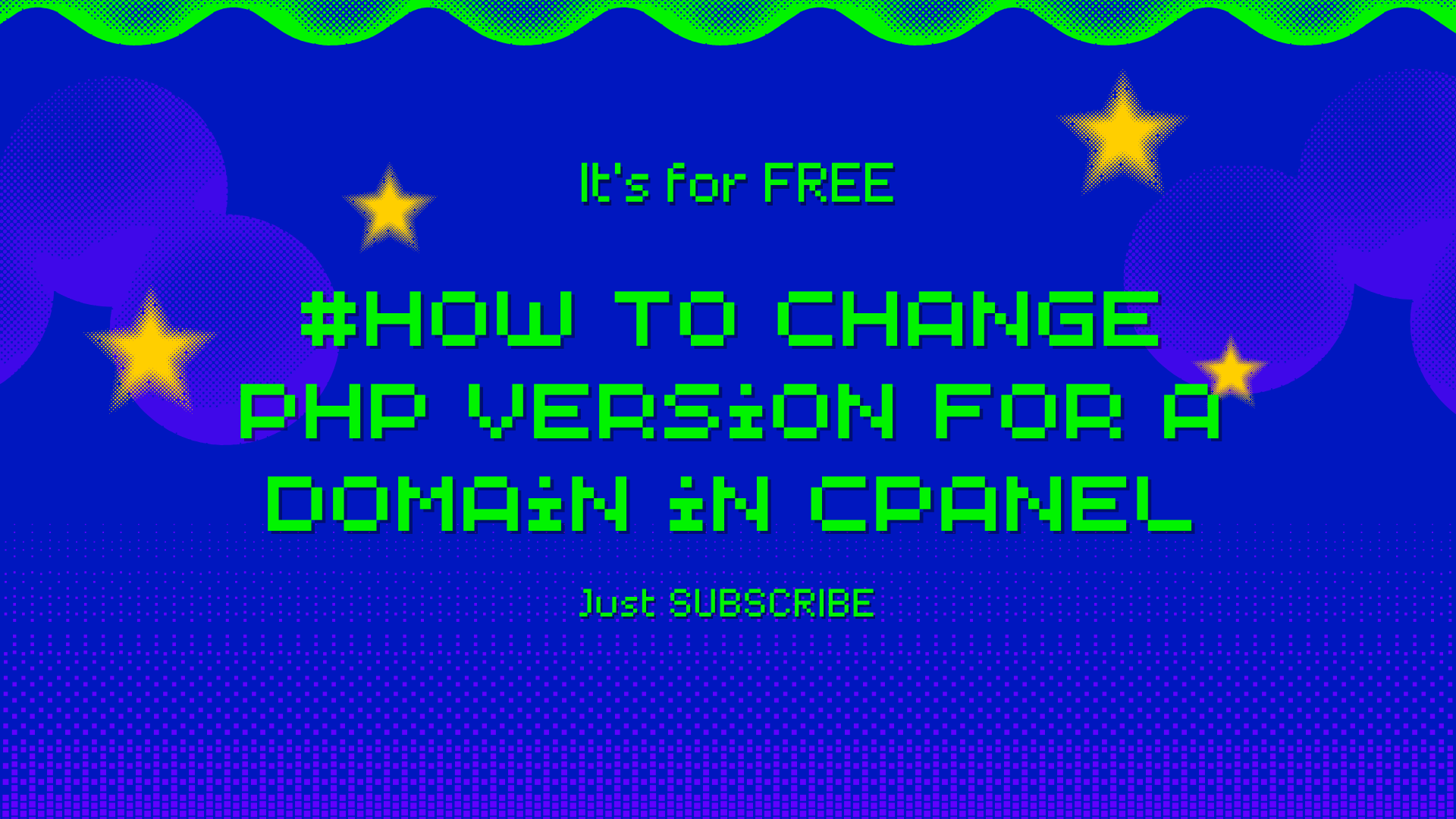
Hey there! Last month I was pulling my hair out trying to figure out how to change PHP versions for specific domains in cPanel. Turns out I was looking for the wrong tool the whole time - I kept searching for "PHP Selector" when what I actually needed was MultiPHP Manager. Let me save you the same headache I went through!
Why I Needed to Change PHP Versions
So here's what happened - I was managing about 5 different websites on the same hosting account. Three of them were running fine on PHP 7.4, but I had this one WordPress site that needed PHP 8.1 for a new theme I wanted to install. Instead of upgrading everything (which seemed risky), I just wanted to change the PHP version for that one specific domain. That's where MultiPHP Manager became my best friend.
Finding MultiPHP Manager in cPanel
This took me way too long to find the first time, so here's exactly where it is:
Log into your cPanel - Usually at yoursite.com/cpanel or through your hosting dashboard
Scroll down to the "Software" section - It's usually in the middle of the page
Look for "MultiPHP Manager" - It has a little PHP logo next to it
Pro tip: If you can't find it, use the search box at the top of cPanel and just type "MultiPHP". Saved me tons of time!
How MultiPHP Manager Actually Works
Here's what I love about MultiPHP Manager compared to other PHP tools - it shows you ALL your domains in one place, and you can see what PHP version each one is currently running. It's like having a dashboard for all your sites.
When you open MultiPHP Manager, you'll see:
A list of all your domains/subdomains
The current PHP version for each domain
Checkboxes to select which domains you want to change
A dropdown to pick the new PHP version
Step-by-Step: Changing PHP Version for Your Domain
Step 1: In MultiPHP Manager, find the domain you want to change. I usually use Ctrl+F to search if I have many domains listed.
Step 2: Check the box next to that domain. You can select multiple domains if you want to change several at once, but I prefer doing them one by one to be safe.
Step 3: At the top of the page, you'll see a dropdown menu with available PHP versions. Pick the one you need (like PHP 8.1, PHP 8.0, etc.).
Step 4: Click the "Apply" button. Don't forget this step! I've definitely walked away thinking I was done only to realize nothing changed because I forgot to hit Apply.
⚠️ Important: Always backup your website before changing PHP versions! I learned this the hard way when I jumped from PHP 7.2 to PHP 8.1 and broke a custom plugin.
What I Check After Making the Change
The change usually happens pretty much instantly, but here's my checklist to make sure everything's working:
Visit your website - Just load the homepage and make sure it displays correctly
Check your admin area - If it's WordPress, log into wp-admin and click around
Test key functionality - Contact forms, shopping carts, user login, etc.
Clear any caching - If you use caching plugins, clear them after the PHP change
Common Issues I've Encountered
White Screen of Death
This happened to me when I tried to jump from PHP 7.2 straight to PHP 8.1. Some older plugins just can't handle the leap. Solution: Go back to MultiPHP Manager and switch to the previous version, then update your plugins/themes before trying again.
Plugin Compatibility Issues
I had a custom contact form plugin that worked fine on PHP 7.4 but threw errors on PHP 8.0. Always check your plugin documentation or test on a staging site if possible.
Memory Limit Issues
Sometimes newer PHP versions have different memory requirements. If you get memory errors, you might need to increase your PHP memory limit (there's usually another tool in cPanel for this).
MultiPHP Manager vs Other PHP Tools
I've used both MultiPHP Manager and the regular PHP Selector, and here's why I prefer MultiPHP Manager:
Domain-specific control - You can set different PHP versions for different domains
Better overview - See all your domains and their PHP versions at once
Bulk changes - Select multiple domains and change them all at once
More reliable - In my experience, changes stick better with MultiPHP Manager
My Personal Tips After 2+ Years of Using This
Keep a spreadsheet - I track which PHP version each of my sites is running. Sounds nerdy, but it's saved me so much time when troubleshooting issues.
Other things I've learned:
Don't rush major PHP upgrades - If you're running PHP 7.4, try PHP 8.0 before jumping to 8.1 or 8.2
Update WordPress/plugins first - Get everything up to date before changing PHP versions
Test during low-traffic times - Just in case something breaks and you need to roll back
Check error logs - cPanel has error logs that can tell you exactly what's wrong if something breaks
What to Do If Something Goes Wrong
Don't panic! I've broken sites before and lived to tell the tale. Here's your emergency checklist:
Go back to MultiPHP Manager immediately
Select the problematic domain
Switch back to the previous PHP version
Hit Apply
Check if your site is working again
95% of the time, this fixes everything instantly. If not, check your cPanel error logs or contact your hosting support - they're usually pretty helpful with PHP issues.
Final Thoughts
Honestly, once you use MultiPHP Manager a few times, it becomes super straightforward. The hardest part for me was just finding it in the first place and understanding that it's different from the regular PHP Selector tool.
The ability to run different PHP versions for different domains on the same hosting account is incredibly useful, especially if you manage multiple sites or have a mix of old and new applications.
Hope this helps save you some time and frustration! If you run into any issues or your cPanel looks different, feel free to leave a comment below.
Admin User
Author