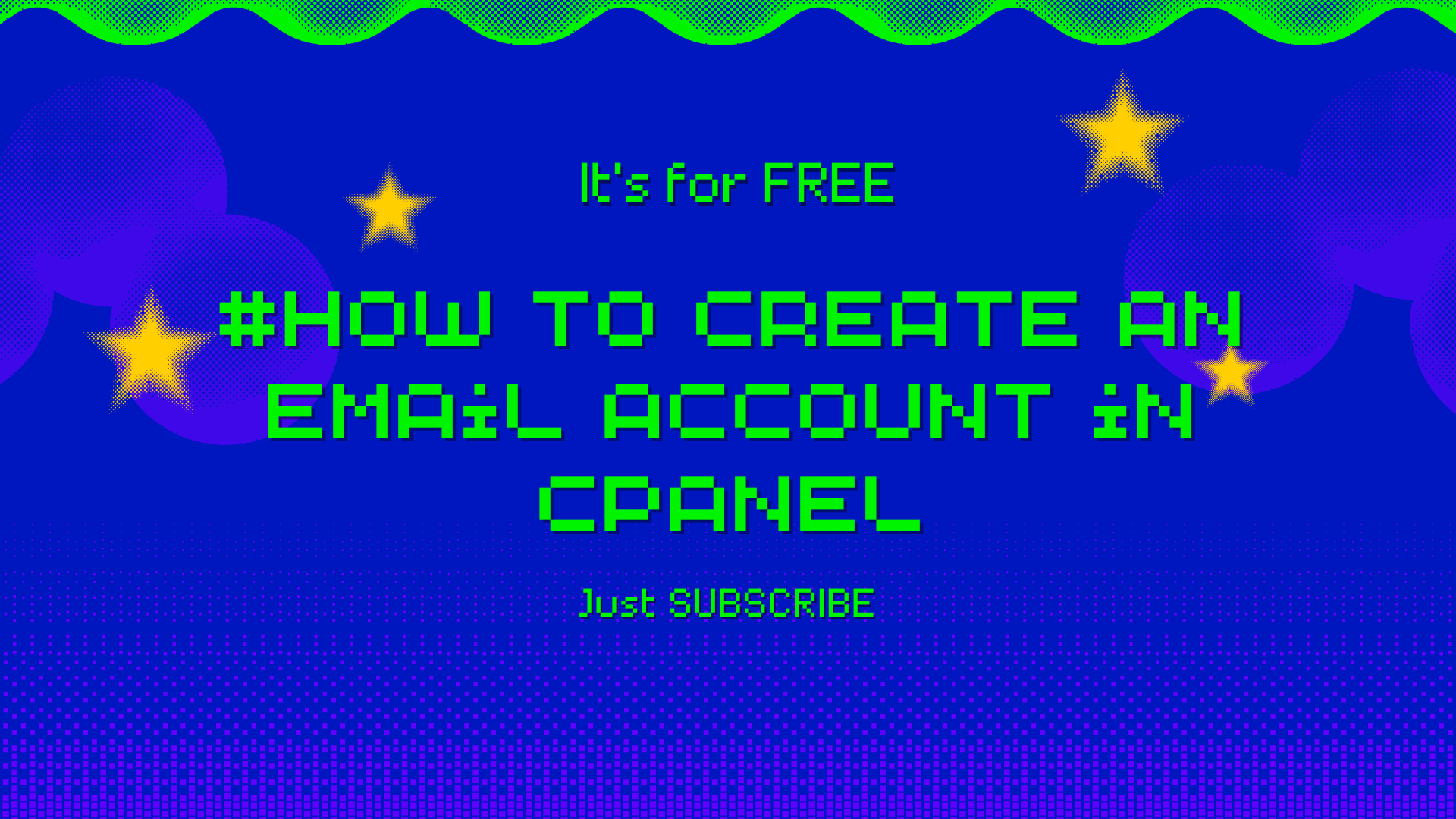
So you just bought hosting for your website and now you're wondering how to create those fancy professional email addresses? You know, the ones that end with @yourcompany.com instead of @gmail.com?
I totally get it. When I first started my online business three years ago, I was using my personal Gmail for everything. Big mistake! Customers would look at emails from "[email protected]" and think I was running some sketchy operation from my garage (which, to be fair, I kind of was at the time).
Let me walk you through exactly how I set up my first professional email address. It's honestly way easier than you think.
Why This Actually Matters
Before we jump in, here's the thing - having an email like [email protected] instantly makes you look 10x more legitimate. I remember the first time a client replied to my new professional email saying how impressed they were with my "established business presence." All I did was change my email address!
Plus, you get way better deliverability rates. Gmail and Yahoo sometimes flag emails from free providers as spam, but emails from your own domain? They sail right through.
What You Need to Get Started
Alright, here's what you'll need:
Your cPanel login info (should be in that welcome email from your hosting company)
5 minutes and a cup of coffee
A decision on what email address you actually want
The Actual Steps (Super Simple)
Step 1: Get Into Your cPanel
Log into your cPanel dashboard. Your hosting provider should have sent you the login details when you signed up. The URL is usually something like yoursite.com/cpanel.
Can't find your login info? Don't panic. I've been there. Check your email for anything from your hosting company, or just shoot them a quick message. Their support teams are used to this question.
Step 2: Hunt Down the Email Accounts Tool
Once you're in cPanel, you'll see a bunch of colorful icons everywhere. Look for "Email Accounts" - it's usually somewhere in the middle with an envelope or @ symbol. Click on that.
Honestly, cPanel's interface can look overwhelming at first. I remember staring at all those icons thinking "what the heck does half of this stuff do?" But don't worry, you only need to focus on finding that one Email Accounts section.
Step 3: Hit the Create Button
You'll see a big "+ Create" button at the top. Click it and a form will pop up. This is where the magic happens.
Step 4: Choose Your Email Username
In the "Username" box, type whatever you want before the @ symbol.
Here's what I wish someone had told me: think carefully about this part. I originally made my main email "[email protected]" but quickly realized I needed separate emails for different things. Now I use:
hello@ for first contact
support@ for customer questions
mike@ for personal business stuff
Start with something generic like "info" or "hello" - you can always create more later.
Step 5: Set a Strong Password
Type a good password in the "Password" field. And please, for the love of all that's holy, don't use "password123" or your dog's name.
I use a password manager now, but back when I was doing this manually, I'd combine a few random words with some numbers. Something like "BlueCoffee47Mountain!" - easy to remember but hard to guess.
Step 6: Click Create Again
Hit that "+ Create" button one more time and boom! You've got yourself a professional email address.
You should see a success message, and your new email will show up in the list. I still remember that little rush of excitement when I saw my first professional email appear on the screen.
Now What? Actually Using Your New Email
Creating the email is just half the battle. Now you need to actually check it, right?
The Quick Way: Go to yoursite.com/webmail in your browser. Log in with your new email and password. This works from anywhere and you don't need to set up anything else.
The Pro Way: Set it up in your phone's email app or Outlook. You'll need some technical details for this, but cPanel shows you exactly what to use when you click "Connect Devices" next to your email in the list.
I personally just use webmail for my business emails. It keeps everything separate from my personal stuff, and I can access it from any computer.
Stuff That Might Go Wrong (And How to Fix It)
"That username already exists": Someone beat you to it. Try adding a number or using a synonym. Instead of "sales" try "sales1" or "inquiry".
Emails aren't coming through: Give it 30 minutes. When I created my first email, I was refreshing the inbox every 2 minutes wondering why test emails weren't showing up. DNS stuff takes time to propagate across the internet.
Forgot your password already: We've all been there. Go back to Email Accounts in cPanel, find your email, and click the manage button. You can reset it from there.
Quick Tips from My Experience
Create multiple addresses right away: Even if it's just you, having separate emails for different purposes makes you look bigger and more organized.
Use email forwarding: I forward all my business emails to my main Gmail so I only have to check one inbox. Saves me tons of time.
Keep it simple: Avoid weird characters or super long usernames. "[email protected]" beats "[email protected]" every time.
Test it immediately: Send yourself a test email right after creating it. Better to catch problems now than when a customer is trying to reach you.
Wrapping This Up
That's literally it! Six simple steps and you've got a professional email that makes your business look legitimate.
The whole process took me about 3 minutes when I did it, but I spent about 30 minutes beforehand just staring at cPanel trying to figure out where everything was. Now you won't have to do that part.
Trust me, once you start using a professional email address, you'll wonder why you waited so long. It's such a simple change but makes a huge difference in how people perceive your business.
Got questions? Most hosting companies have pretty decent support if you get stuck. Don't be shy about reaching out - they deal with email setup questions all day long.
Admin User
Author